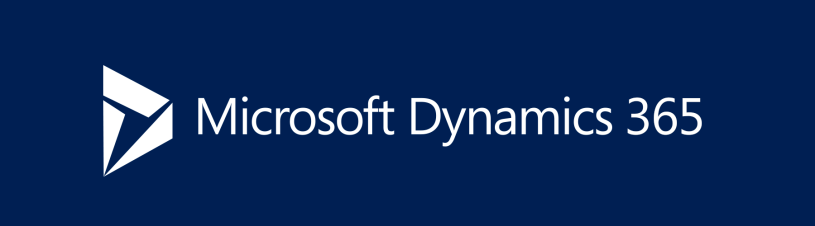You want to show your users more informations about a specific record or column?
Don’t worry! – There is an easy way of achieving this.
The name of the game in this case is enhanced preview.
This feature let’s you extend the informations a user can see when hovering over a column which is connected with another table (Relation).
Let’s take UnitOfMeasure as an example.
The default preview contains only two fields which represent the titlefields property of the table:
We want to extend this preview with two fields to enhance the user experience.
To achieve this we need a new form with the pattern „custom“. You can handle this form as every other default form with datasources, querys and joins depending on your requirements.
In our example we just want two additional fields so a grid is fine for us.
Keep in mind to change some properties of the design node as shown in the picture:
We also need a menu item corresponding to the form we just created:
Microsoft provides us at this point with two possibilities we can use.
1.) Connect the menu item directly to a form control at the property „Preview part ref“:

Therefore the enhanced preview is only available for this specific control.
Keep in mind that the property is not extensible right now so you have to duplicate the control in a standard form which can be dangerous if the control is used in code.
Also most of the time you want the user to see the same informations accross the system which leads us to the second solution.
2.) Connect the menu item to a table at the property „Preview part ref“:
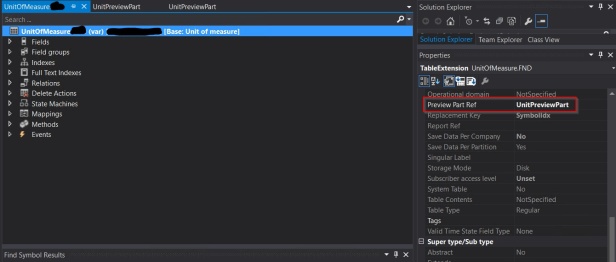
In this case the enhanced preview is used accross the system for all relations of this table.
The result:
Keep in mind that the previews do not work if you change records clicking in the column using the previews. You have to change the record clicking on any other field. This seems to be a bug which also occurs with standard previews.